NEW!
CSHTML5 has now become OpenSilver!
We are happy to announce that CSHTML5 has been significantly improved and rebranded
to 'OpenSilver', which stands for 'Open-source reimplementation of Silverlight'. It is fully backward compatible and it can be downloaded from
OpenSilver.net. Upgrading from
CSHTML5 to OpenSilver is very easy.
Read the FAQ
Note: This page is for "do-it-yourself" migrations. Alternatively, you can hire us to do the full migration for you, and save on licensing costs and more. Learn More
- What is "C#/XAML for HTML5" exactly and how does the migration work
- Differences between a Silverlight/WPF project and a CSHTML5 project
- Main steps for migrating a Silverlight/WPF application
If you have a Silverlight application, chances are that you are looking for a way to migrate it to other technologies. In fact, Chrome, Edge, and mobile browsers have stopped supporting it long ago, and FireFox has also stopped supporting it in March 2017.
If your app targets only Windows-based devices, and if deployment is not an issue for you, you may consider migrating your application to WPF or UWP. However, if you want your app to run in the browser, or if you want to reach more platforms, you will likely find C#/XAML for HTML5 a compelling choice.
In fact, C#/XAML for HTML5 is the only solution that lets you reuse most of your SL code, keep coding in a Silverlight-like way, and at the same time generate cross-platform HTML5-based apps. Your apps run on any modern browser, without the user installing any plugins, and you can even package them for deployment on iOS and Android via PhoneGap/Cordova, as well as other devices such as Chromebooks, Macs, and Linux-based devices.
C#/XAML for HTML5 (also called "CSHTML5") is an extension for Visual Studio that adds a new kind of project to the "New Project" dialog. This new kind of project is called a "CSHTML5 Project".
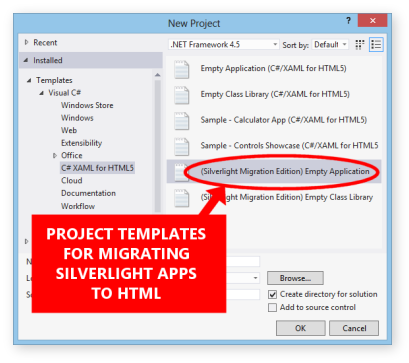
A CSHTML5 project is very similar to a Silverlight/WPF project, in that it contains mainly C# and XAML files. For example, a blank new CSHTML5 project is almost identical to a blank new Silverlight/WPF project: it contains App.xaml, App.xaml.cs, MainPage.xaml, and MainPage.xaml.cs.
The main difference between a Silverlight/WPF project and a CSHTML5 project is that the Silverlight project outputs a "XAP" file (or "EXE" file in case of WPF), whereas the CSHTML5 project outputs HTML and JavaScript files.
Therefore, the general idea for migrating a Silverlight/WPF application into cross-platform HTML5 is the following:
You start by creating a new empty "CSHTML5 Project",
You then copy all your C#/XAML files from your Silverlight/WPF project into the new CSHTML5 project,
UPDATE: a "Silverlight Migration Wizard" is now available to help you create the projects and copy the files. It can be launched from the Tools menu of Visual Studio. Please note that a lot of manual work is still required to migrate a Silverlight application.
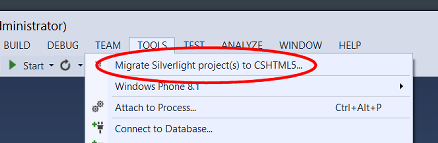
You then patch the code until it compiles and runs fine,
And then, every time you build the CSHTML5 project, the compiler generates the final cross-platform HTML and JavaScript files. Those files are auto-generated, so you are not expected to modify them manually (read the section below titled "You keep coding in C#/XAML"). Furthermore, the produced files are self-contained - meaning that they have no dependencies - which means that they can be redistributed very easily, or deployed to any server (read the section below about deployment).
Keep reading for more information and a detailed tutorial.
With CSHTML5, the transformation of a Silverlight/WPF app into HTML5/JavaScript is not a one-time irreversible operation where you would do a one-time transformation of your C#/XAML code into a set of HTML/JS files, then throw away the C#/XAML code, and keep working in HTML/JS. Instead, CSHTML5 allows you to keep working and maintaining your code in C#/XAML. You never need to modify the generated HTML/JS code manually.
This approach has several benefits:
There are a few differences between a Silverlight/WPF project and a CSHTML5 project in terms of supported features. Although CSHTML5 is a mature product and is already being used in production, it still only supports a subset of the Silverlight/WPF features (see also the list of limitations). For example, at the moment, you will not be able to use the same 3D rendering API's provided by Silverlight 5 (note: there are JS-based alternatives that can be used in CSHTML5, such as three.js), and neither will you be able to communicate directly with RIA Services (note: you can workaround this limitation by creating SOAP web services - read below for details). Furthermore, due to the fact that a CSHTML5 project can only reference CSHTML5-compatible assemblies - similarly to how a Silverlight project that only reference Silverlight-compatible assemblies -, you will not be able to use 3rd party Silverlight components unless an equivalent CSHTML5-compatible version of the component is made, or an equivalent JavaScript-based library is found (note: with CSHTML5, you can easily call a JS-based library from your C# code). A growing number of 3rd party libraries are being released for CSHTML5.
Note: if you share code between a Silverlight/WPF project and a CSHTML5 project - for example using the "Add as link" feature of Visual Studio-, you will find it useful to know that you can specialize portions of the code by using Compiler Directives (also called Preprocessor Directives), like in the following example:
#if CSHTML5 using Windows.UI.Xaml.Controls; #else using System.Windows.Controls; //Silverlight or WPF #endif
Assuming that you have already downloaded and installed CSHTML5, the main steps to migrate a Silverlight/WPF application are the following:
Create one project of type "C#/XAML for HTML5 (Silverlight Migration Edition)" for each of the Silverlight/WPF projects that you want to migrate.
For example, if your solution has two projects: "MyApplication" and "MyClassLibrary", you should create two separate new projects: one project of type "(Silverlight Migration Edition) Empty Application", and another project of type "(Silverlight Migration Edition) Empty Class Library".
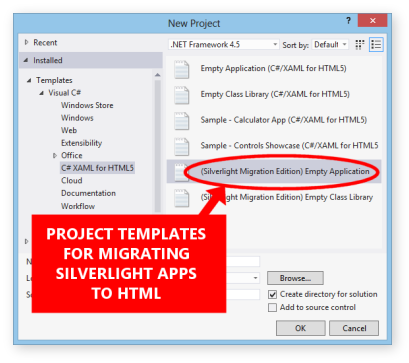
In this tutorial, let's assume that you have given the following name to your new CSHTML5 projects: "MyApplication.Cshtml5" and "MyClassLibrary.Cshtml5".
Copy/paste all the C#/XAML files contained in your Silverlight/WPF projects into the newly-created CSHTML5 projects (with the exception of "App.xaml" and "App.xaml.cs", which you may want to merge manually).
To ensure that the folders structure is
preserved, a technique is to open Windows Explorer, select all the files and folders contained in a project (with the notable exception of the folders "bin", "obj", "Properties", and the files "App.xaml" and "App.xaml.cs", which you may want to merge manually), then copy them to the clipboard (by pressing Ctrl+C), then go to Visual Studio, select the CSHTML5 destination project in the Solution Explorer panel, and press Ctrl+V. This will paste all the files into the selected project, while recreating the folders structure.
Alternatively, instead of copying the files (which will result in redundant duplicates), you can share the files between the
Siverlight projects and the CSHTML5 projects.
To do so, you can use the "Add as link" feature of Visual Studio: right-click on the destination CSHTML5 project, click "Add => Existing Item...", browse to the original Silverlight/WPF project, select the C# files, and then click "Add as link..." (if you do not know where the "Add as link" button is, look at the screenshots here).
A few notes though:
- If you share files, you need to manually recreate the folders structure, because you cannot share entire "folders" in Visual Studio
- In the current version of CSHTML5, you are encouraged to share C# files, but not to share XAML files, because XAML files do not let you write "compiler directives" to specialize portions of the code, so it may not be practical to adapt the XAML code to CSHTML5 while maintaining compatibility with the original Silverlight/WPF XAML code.
UPDATE: a "Silverlight Migration Wizard" is now available to help you create the projects and copy the files. It can be launched from the Tools menu of Visual Studio. Please note that a lot of manual work is still required to migrate a Silverlight application.
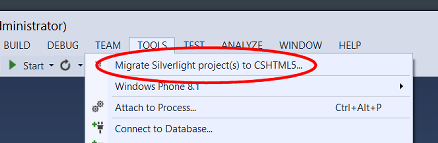
Make it so that the new projects reference each other in the same way that your Silverlight/WPF projects reference each other.
For example, if "MyApplication" references "MyClassLibrary", you should make it so that "MyApplication.Cshtml5" references "MyClassLibrary.Cshtml5".
Try compiling your CSHTML5 project and fix the code until it compiles properly.
If your solution contains multiple projects, instead of trying to compile the whole solution at once (which may result in an unmanageable number of errors), it is recommended that you start by attempting to compile only the smallest projects that have no dependencies (ie. the projects that do not reference other projects). Once you are able to compile those projects, you can move on to attempting to compile larger projects or projects that have more dependencies. Usually, you start with the class libraries, and the main application project is the last one
that you attempt to compile, after everything else compiles properly.
As you attempt to compile the projects, you will likely get some errors, some of which can be fixed easily:
- You can do a find-and-replace in the whole project to replace "HashSet<" with "HashSet2<" with "HashSet2<" (this is a limitation of the current version that is expected to be fixed in the future).
Other incompatibilities may require more work to be fixed. Therefore, if you can temporarily disable a feature that is not supported, or comment out a piece of code that is not compatible, it is strongly recommended that you do so at this stage, in order to move on and to start testing the application as early as possible in the migration process. You can come back to address the issue after every else works fine. For example, if you can initially comment out some ControlTemplates (located in your XAML styles) without loosing core functionality in your application, it is strongly recommended that you do so. In fact, ControlTemplates may use complex animations or visual states that need to be migrated, so it may be a good idea to postpone their migration to a later phase. After you have managed to get your application to run
fine, you can come back and uncomment the ControlTemplates one by one.e ControlTemplates one by one.
If you find yourself in a situation where a feature is not supported, here are some things that you can do:
- First, see if you can find an easy workaround by replacing the piece of code with another piece of code that leads to the same result
- Otherwise, if the missing feature is a core .NET feature, you can implement it yourself in JavaScript (because the core .NET features are located in the open-source JSIL libraries that are copied to the output folder) or ask the CSHTML5 community or the CSHTML5 Support to implement it for you.
If you find yourself in a situation where a feature is missing (such as "RadColorPicker" in v1.0), instead of changing every piece of code that uses that control, you can add a "fake" class named "RadColorPicker" so that the rest of your code compiles properly. This is a sort of "stub" that is used temporarily to move on in the migration process. The general idea is that, instead of changing the code that requires a missing feature, you can add new classes that will "fake" the said feature. In the implementation of those classes, you can display a message such as MessageBox("This feature is not yet supported");
If an important feature is missing, such as a 3rd party control, you can either:
- Implement it in C#/XAML
- Implement it in JavaScript or use an existing JavaScript library that does the job (see how to call JavaScript from C#)
- Ask the author of the 3rd party control, or ask the CSHTML5 community, or ask the CSHTML5 Support to implement it for you.
A few more tips:
- In the current version, the XAML designer sometimes causes some incorrect errors to be displayed in the Errors panel of Visual Studio. To make sure that you only see the "real" errors, make sure to close all the open XAML designer tabs before compiling the project.
- It is usually better to fix the XAML errors before fixing the C# errors because the errors displayed for C# files are accurate only after the XAML files compile properly.
Be sure to read the Limitations and Known Issues page.
After your CSHTML5 project(s) compile properly, you can finally launch the application to ensure that it runs properly.
At the beginning, you may see some differences in the layout due to the HTML5 rendering engine.
You can use the Simulator (which appears when you launch the CSHTML5 application) to do step-by-step debugging in your C# code, and you can use the "Inspect Visual Tree" feature of the Simulator to understand where the differences originate from.
After you have managed to get the application to run fine in the Simulator, you should test it in the web browser. To do so, click the "Run in browser" button that is in the Simulator.
You can test on different browsers to ensure that the result is the same on all browsers. The browser that has been tested the most with CSHTML5 is Chrome, but other browsers such as Edge, FireFox, and Safari are also supported and should provide the exact same result.
When first testing in the browser, you may see some differences compared to the Simulator. Those are not supposed to exist, so you should inform the CSHTML5 Support for fixing. In the current version, the most common things that may cause a difference between the result in the Simulator and the result in web browsers are:
- Client/server communications and WCF: this may be related to cross-domain calls, which are limited when running in the browser. You can open the browser Console log (F12) to see any error messages. You can fix cross-domain issues by
implementing CORS.
- Linq: some rare features of Linq are not yet supported in the browser. You will see an error in the browser "Console" if you use an unsupported feature.
If you get any errors while running in web browsers, you can open the Developer Tools of the web browser to read the "Console Log"
to see what causes the error. To get more information about a JavaScript error, such as the Stack Trace, which is critical to see the current line of execution in your application code (rather than only seeing the line of JS library code that raised the exception), you should use the "Break on exceptions" option, as explained in the Tips for debugging JavaScript errors with chrome (the tips are similar for other browsers). A common practice is also to blackbox the JSIL scripts so that, when you do step-by-step debugging in the browser, you only step into your own methods and skip the JS libraries. Also, be sure to read the Common Issues and Solutions page for a list of common JavaScript errors and their solution. If
you find other JavaScript errors that do not show up in the Simulator, please contact the CSHTML Support.
The files that are generated by CSHTML5 are plain static HTML and JavaScript files, which means that they have the following features:
To deploy your application, you have many choices:
For Silverlight/WPF migration projects, we offer 4 types of support:
To contact us, please follow this link.
Tickets are usually replied to within 24-48 hours. The support team speaks English, French, and Italian.